How to Connect Your Website to Google Search Console
July 25, 2025 • SEO, Website Optimization, Google Tools
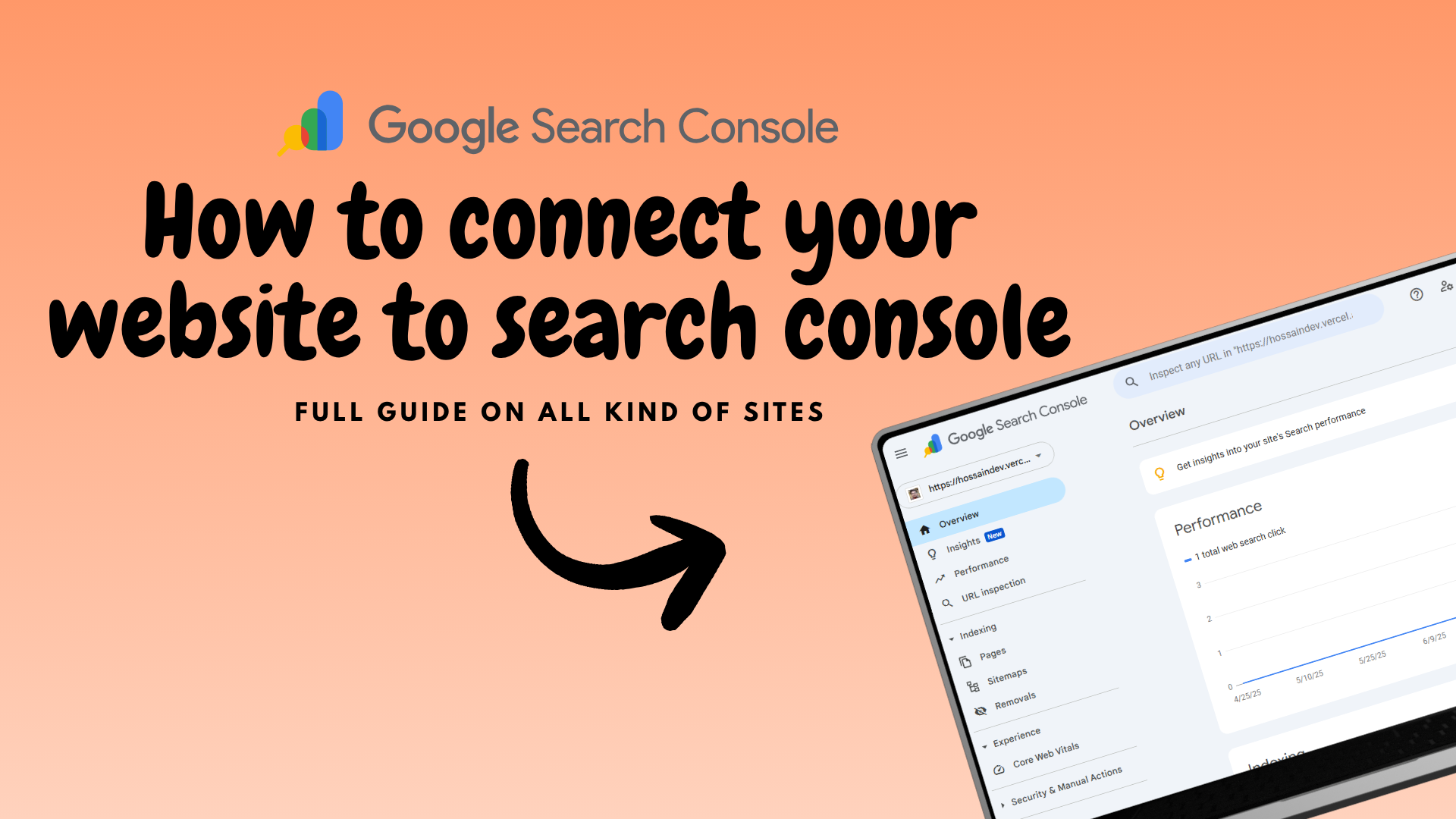
Complete guide to connecting your website to Google Search Console • Google Search Console
How to Connect Your Website to Google Search Console
Connecting your website to Google's webmaster tools is one of the easiest and most effective ways to boost your SEO ranking and search visibility without needing to be a technical expert. This toolset helps you monitor your site’s performance, track search traffic, and improve website indexing. In this guide, you’ll learn how to connect your site to Google's platform and get started with website performance analysis—no coding required!
Table of Contents
- Getting Started with Google's Webmaster Tools
- Verifying Your Website for Search Insights
- How to Verify Using a TXT Record
- Submitting Your Sitemap for Search Indexing
- Monitoring Website Performance with Google’s Tools
- SEO Tips for Optimal Website Performance
- Advanced Guide for Developers
Getting Started with Google’s Webmaster Tools
To get started with Google’s Search Tools, follow these simple steps:
-
Sign in to Google: Use your Google account to log in or create a new one if you don't have one.
-
Visit Google Search Console: Go to Google's Webmaster Tools.
-
Add Your Website: Enter your site’s URL to begin the process of verification.
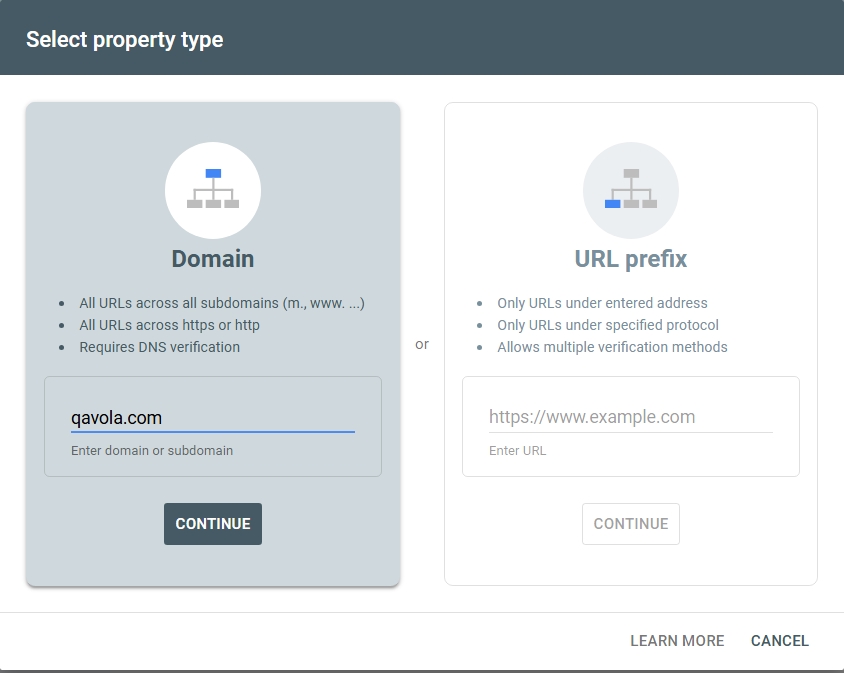
Verifying Your Website for Search Insights
Once you’ve added your website, the next step is to verify that you own it. Verification ensures access to SEO data and insights within Google’s search management tools.
How to Verify Using a TXT Record
For non-technical users, the easiest way to verify your website is by adding a TXT record to your domain provider. Here's how:
- Copy the TXT Verification Code: After entering your domain name in the "Add Property" section, you'll see a dropdown of verification options. Choose the TXT record method and copy the code provided.
-
Log In to Your Domain Provider: Access the website where you registered your domain (e.g., GoDaddy, Namecheap, Cloudflare) and log in.
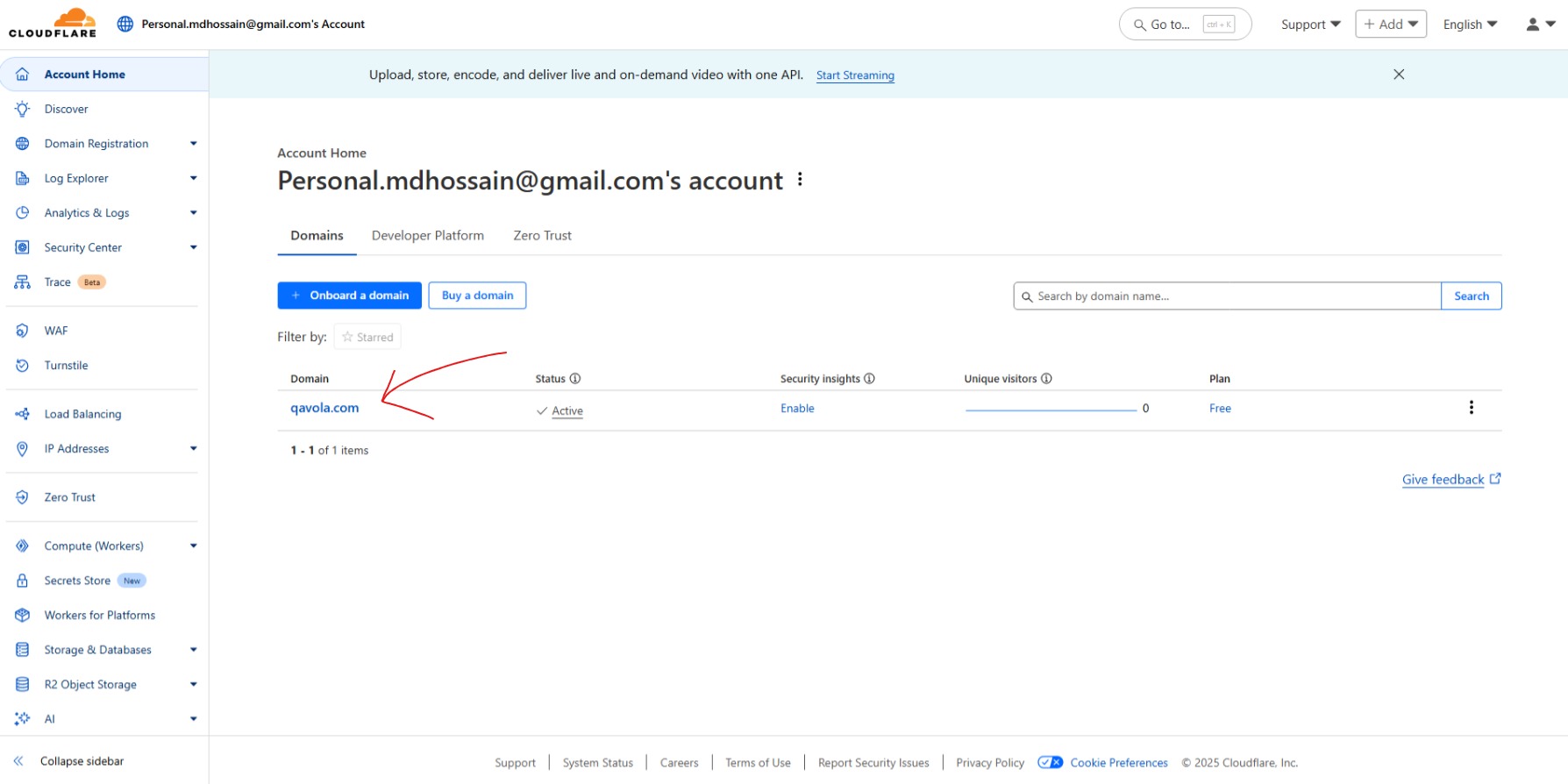
-
Add the TXT Record: In your domain provider's dashboard, navigate to the DNS records or similar section.
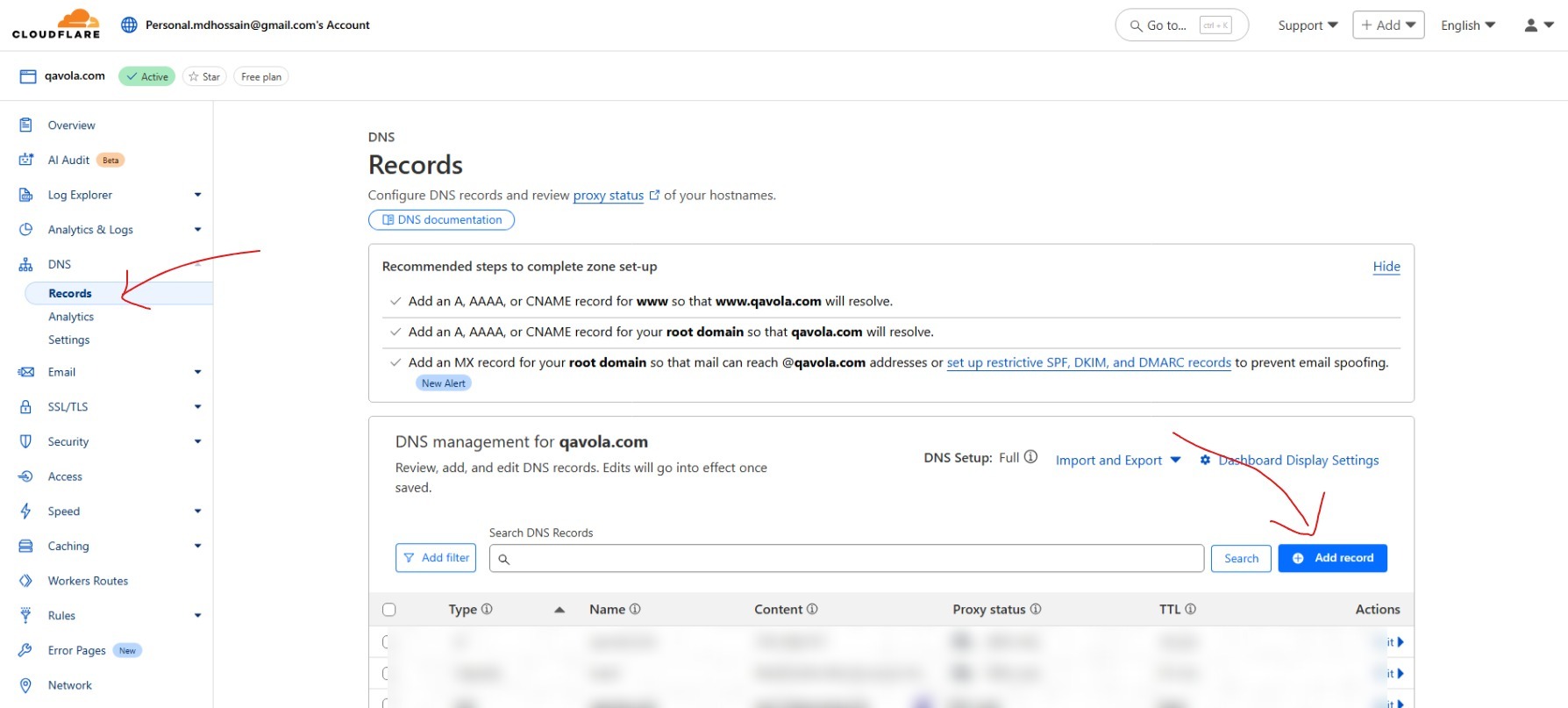
Click "Add New Record," select TXT as the record type, and use @/yourdomain.com in the Name field. Paste the Google TXT verification code into the Value/Content field, and click Save.
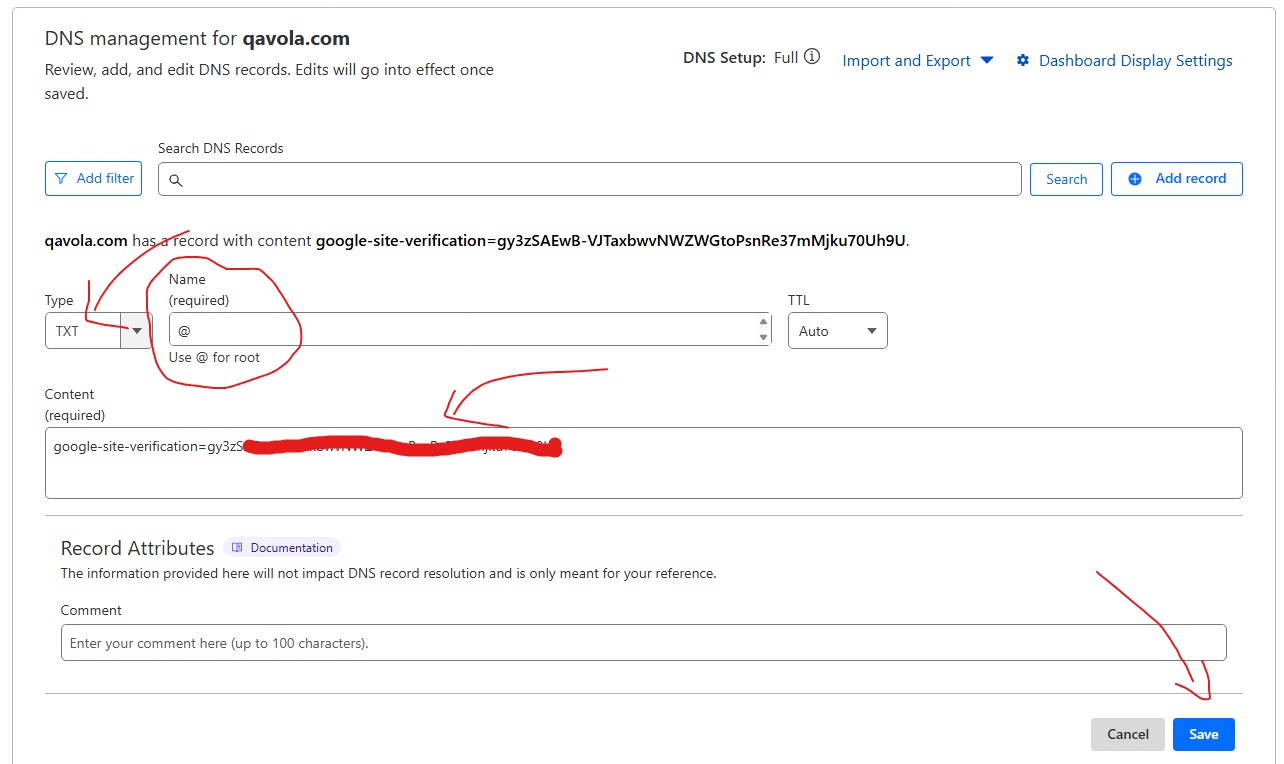
- Save and Verify: After saving the TXT record, go back to Google’s platform and click Verify.
DNS changes can take time, so if verification doesn’t happen right away, check back later.
Submitting Your Sitemap for Search Indexing
After verifying your website, the next step is to help Googlebot crawl and index your pages by submitting a sitemap.
-
Generate Your Sitemap: If you're using a CMS like WordPress, the sitemap is automatically generated. For custom websites, tools like XML-sitemaps.com can help create your sitemap, which should be accessible at
yourdomain.com/sitemap.xml. -
Submit Your Sitemap: In Google’s Search Tools, go to the Sitemaps section, enter the URL of your sitemap, and click Submit.
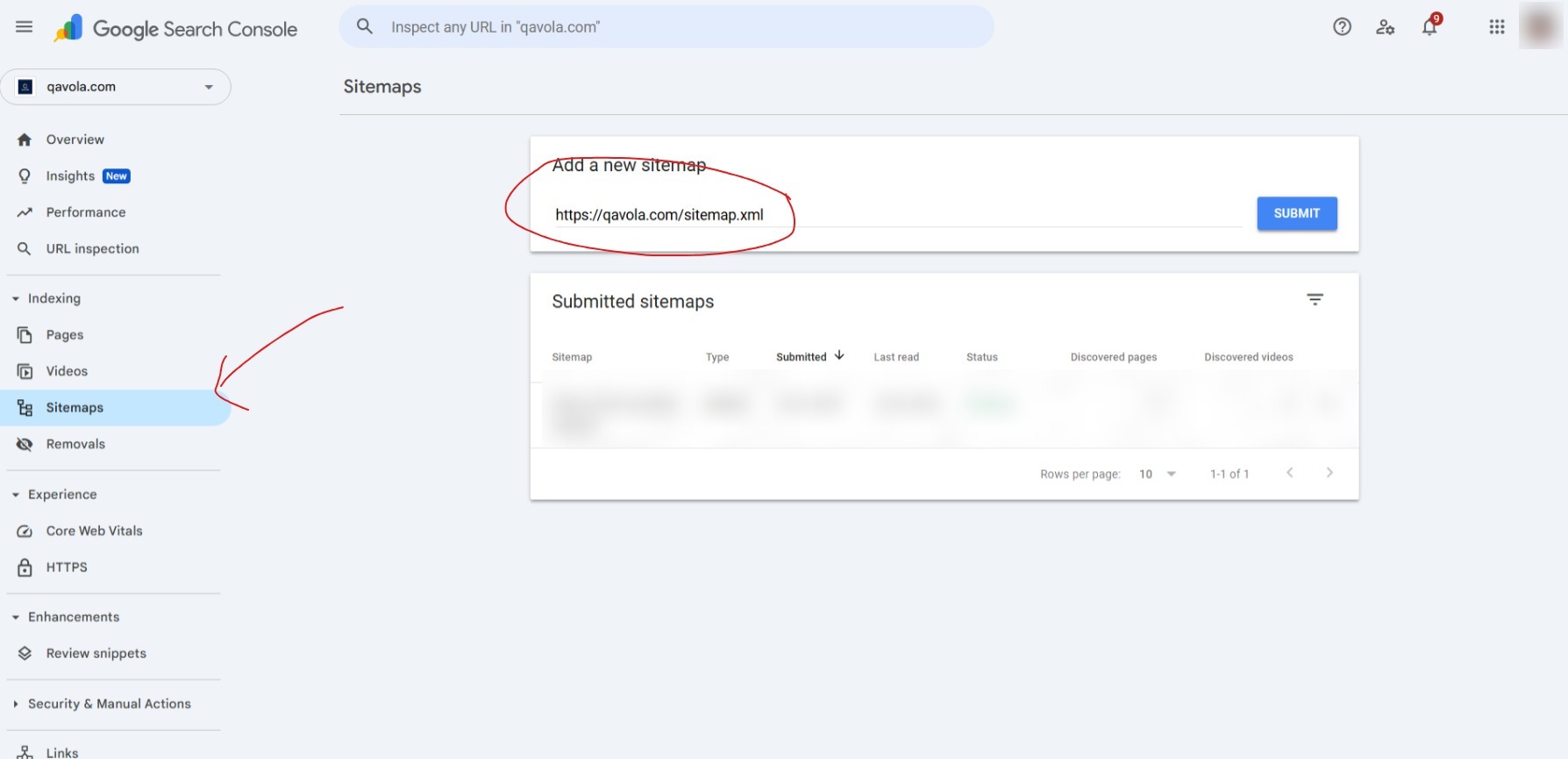
- Monitor Indexing Status: After submission, Google Search will begin indexing your pages. You can track this through the dashboard.
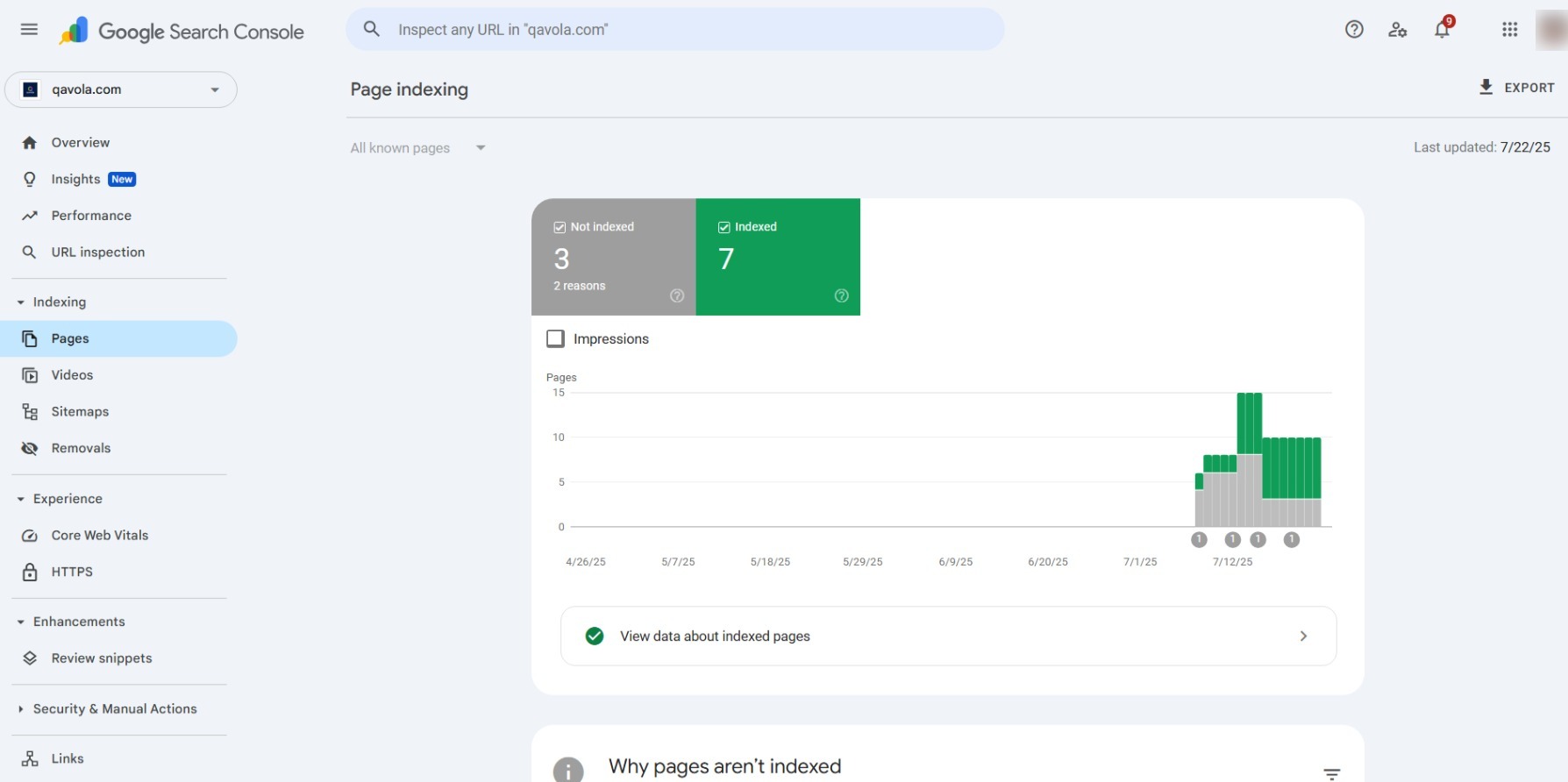
- Performance Tracking: Track key SEO metrics such as impressions, clicks, and position to ensure your website is performing well.
![]()
SEO Tips for Optimal Website Performance
-
Fix Crawl Errors: Use the dashboard to identify and fix any issues that might prevent Google from properly indexing your site. This is essential for keeping your SEO in top shape.
-
Optimize Your Content: Use the SEO checker tool to discover opportunities for enhancing your content by adding relevant keywords and improving page quality.
-
Update Your Sitemap: Regularly update your sitemap and submit new pages to ensure they’re indexed and included in search results.
Advanced Guide for Developers
For developers looking for advanced methods, you can explore verification using meta tags, HTML files, or Google Tag Manager. Watch the video below for in-depth instructions on these methods:
Watch the Advanced Guide for Developers on How to Connect to Google Search Console
This guide helps you easily connect your website to Google's platform and improve its SEO performance. By following the steps, you can monitor your site’s health, increase visibility, and track performance effectively.