How to Create a Google Play Console Account (2025 Guide)
July 24, 2025 • Android Development, App Publishing, Mobile App Development
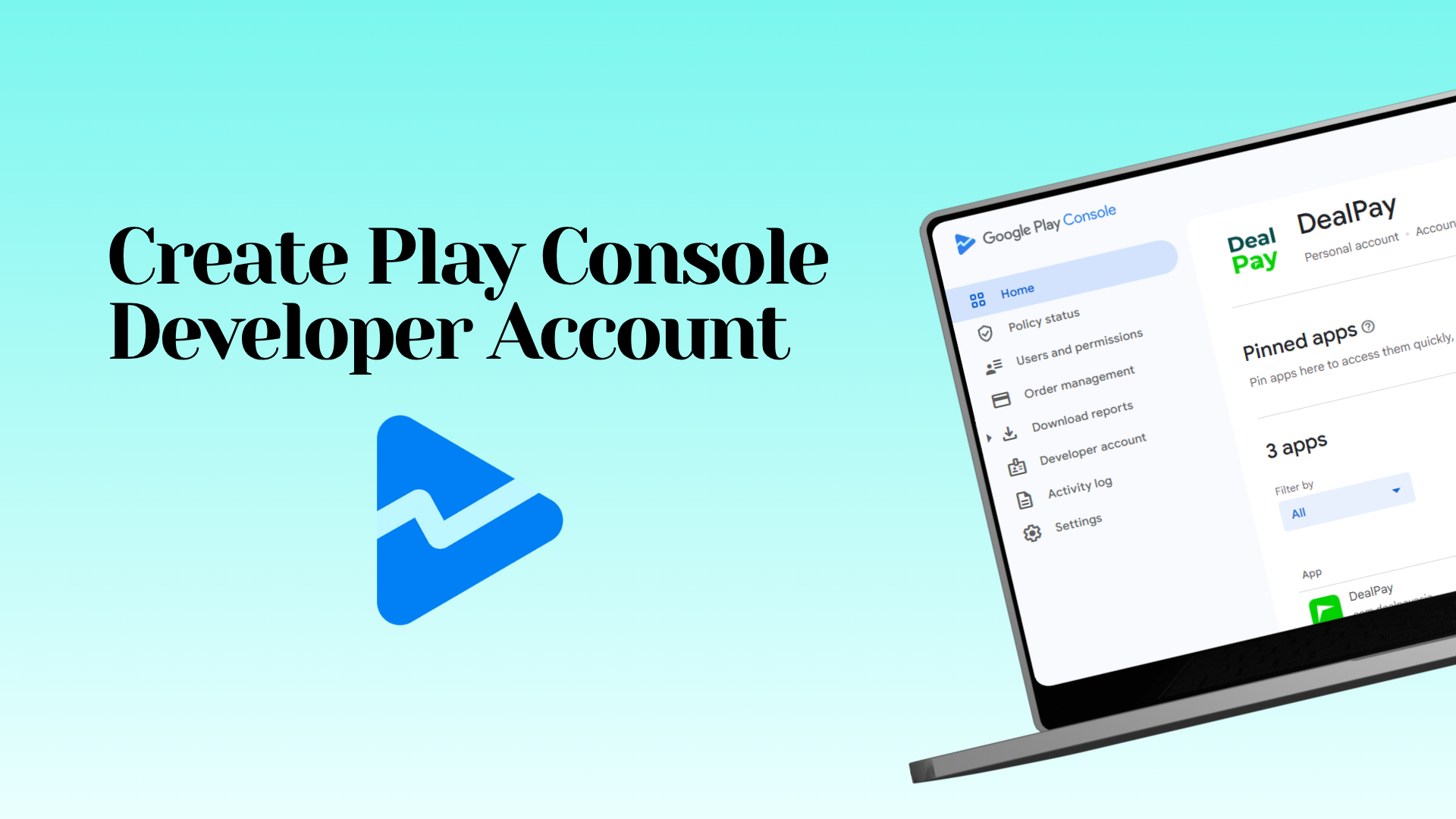
Complete guide to creating and verifying your Play Console developer account • Google Play Console
How to Create a Google Play Console Account (2025 Guide)
Setting up a Google Play Console account in 2025 involves more than just paying the $25 developer fee. You now need to complete several checks, including identity verification, organization verification, and website verification through Google Search Console. This guide explains every step clearly, with screenshots and tips to help you succeed in your android app publishing journey.
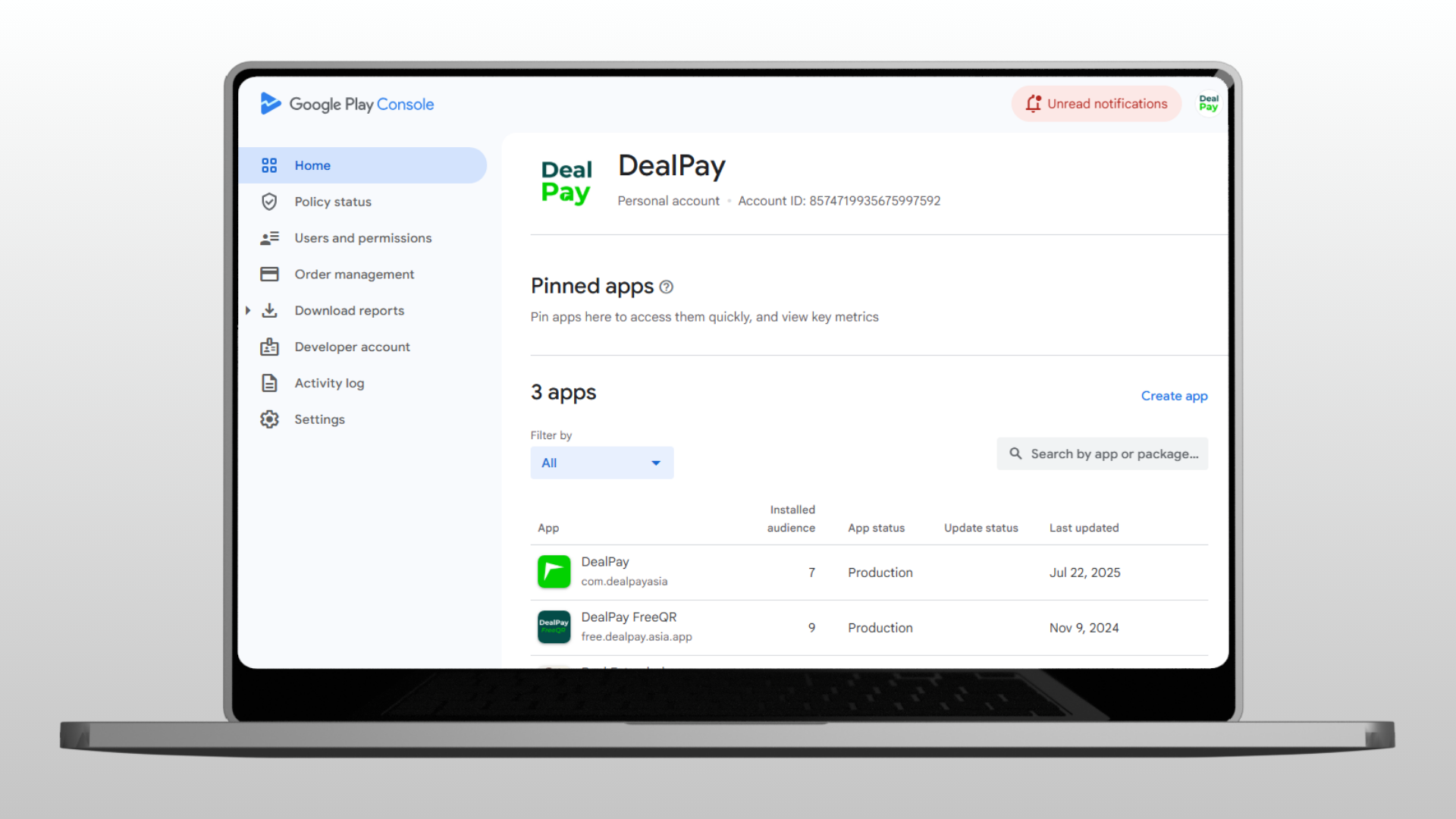
Google Play Console developer account onboarding dashboard
Table of Contents
- Getting Started with Play Console Setup
- Account Type Selection
- Payment Profile Configuration
- Organization Information Setup
- Developer Profile Creation
- Payment Processing
- Verification Requirements
- Final Steps and App Creation
Getting Started with Play Console Setup
Go to the Google Play Console and click "Create a new developer account" to begin your developer account registration process.
To keep the play store developer ecosystem safe, Google requires thorough developer account verification during setup, including checks on your google payments profile, DUNS number, and more.
1. Account Type Selection
Choose the account type that fits your needs:
- Company / Business – For registered businesses
- Non-profit – For charitable groups
- Government – For public sector
- Educational – For schools and colleges
- Individual – For personal use
⚠️ You can't change this later. Choose based on your long-term goals for app publishing and mobile app development.

2. Developer Name Configuration
Add a developer name. This name appears publicly on your app’s play store listing and is part of your developer profile.
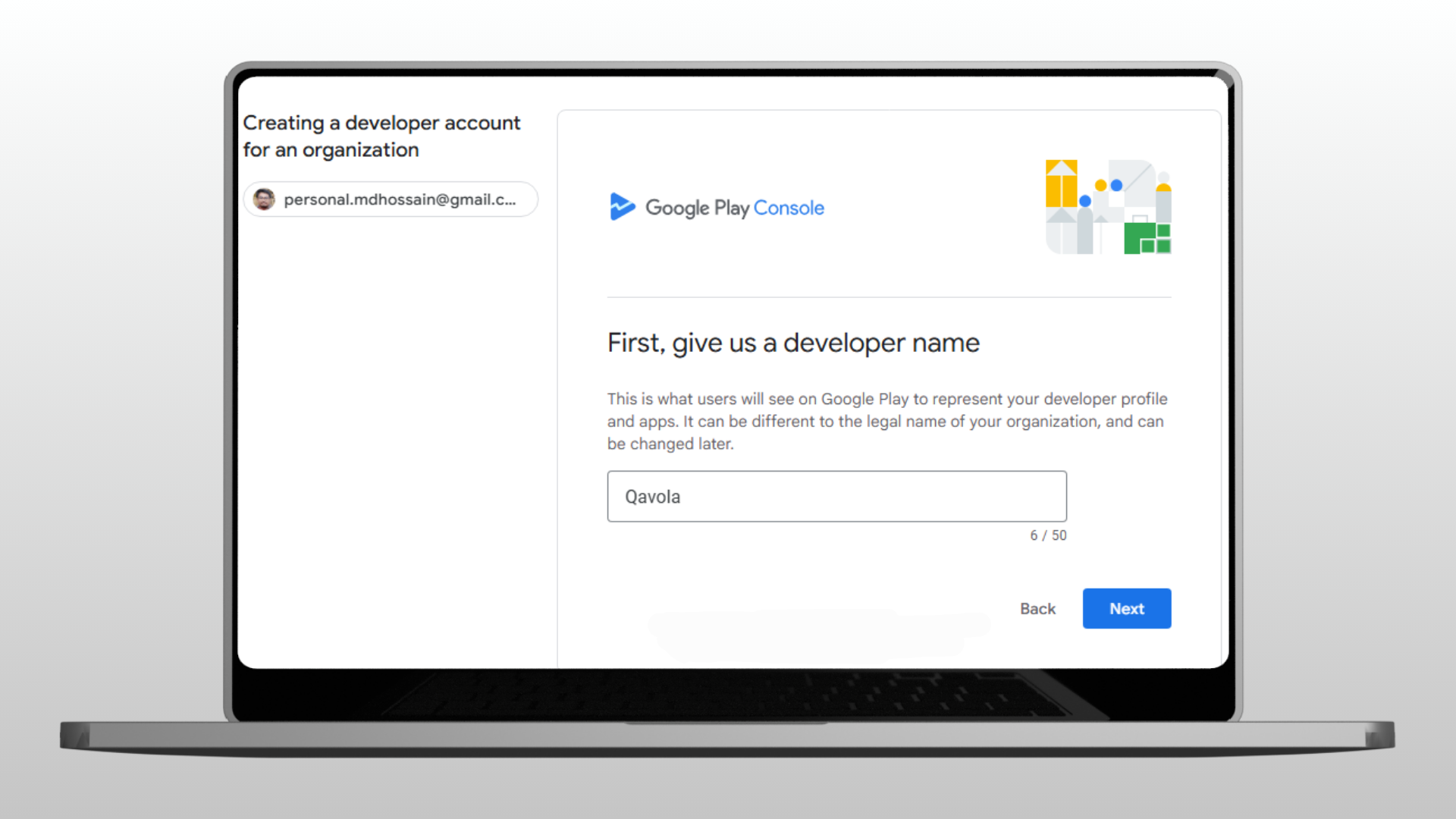
✅ You can update this name later to match your brand or app store account identity.
3. Google Payments Profile Setup
Set up your Google Payments Profile to receive payments and monetize your apps.
- Link an existing profile or create a new one
- Enter your DUNS number if applicable
- Confirm that your business info is accurate
- Review and continue
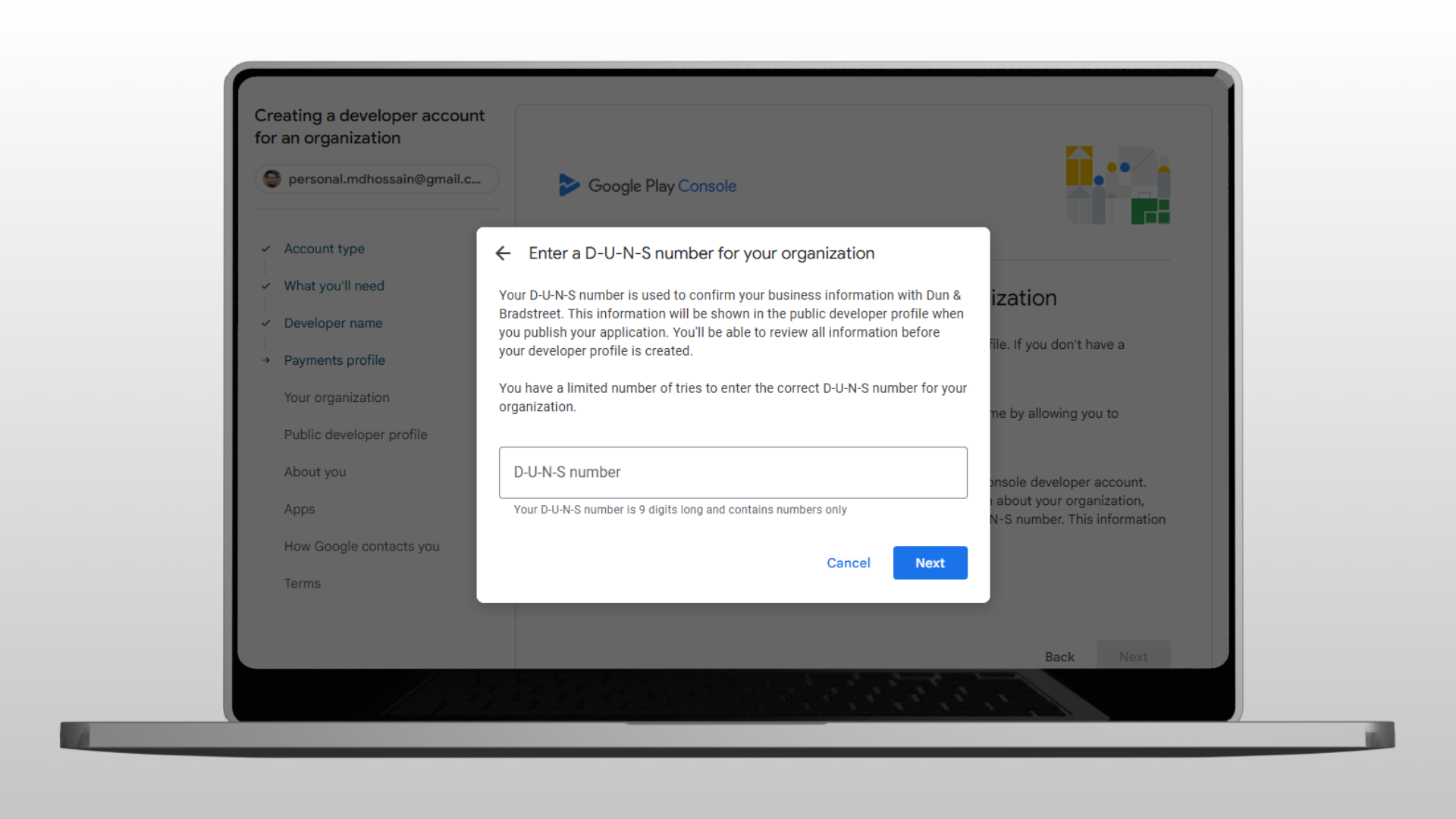
This step is essential for app monetization, including paid apps and in-app purchases on the android app store.
4. Organization Information Setup
Enter company details accurately:
- Team size
- Official phone number
- Working company website (needed for website verification)
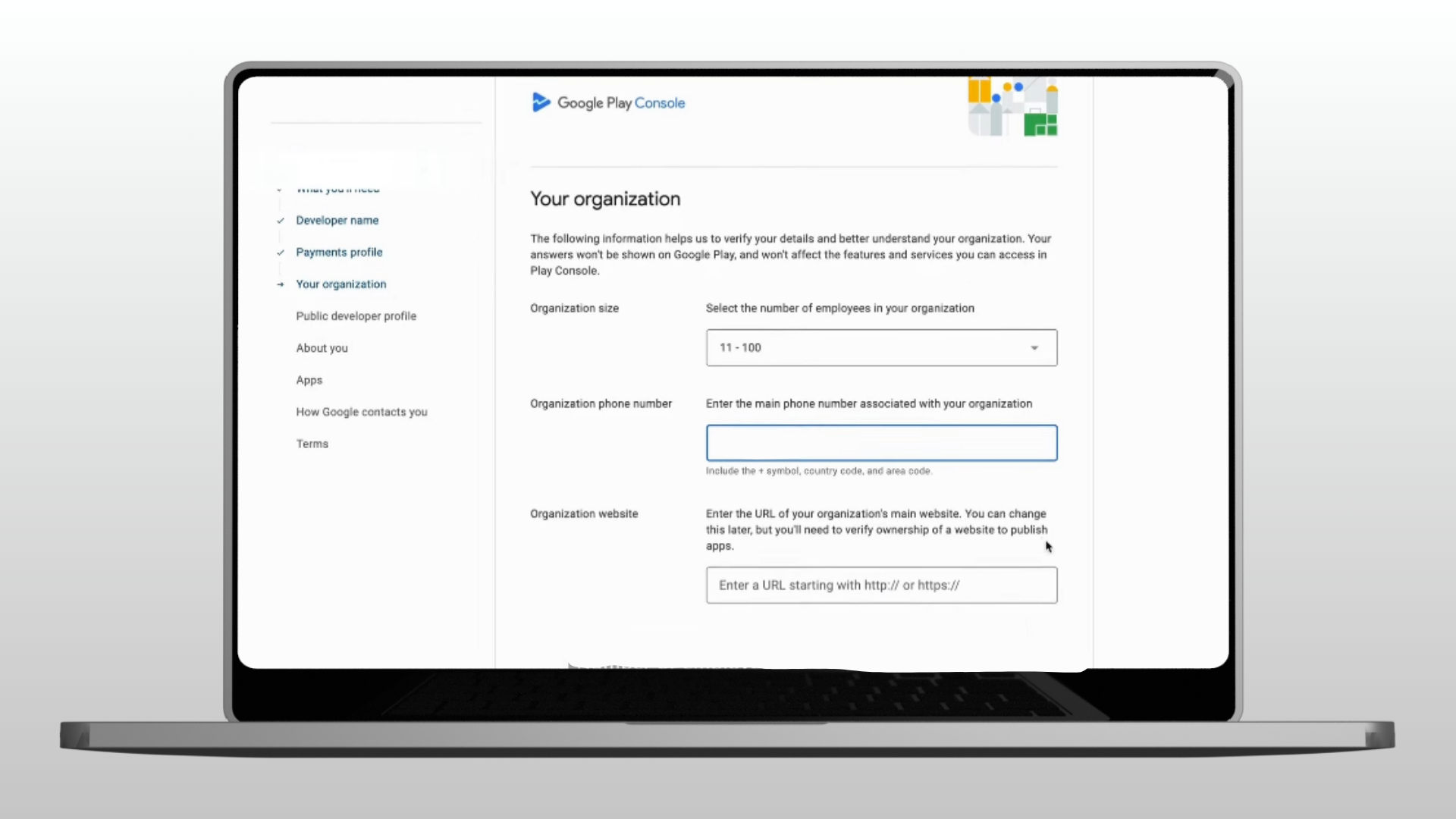
5. Public Developer Profile Creation
Provide public contact info that users will see on your app’s Play Store page:
- Support email
- Contact phone number
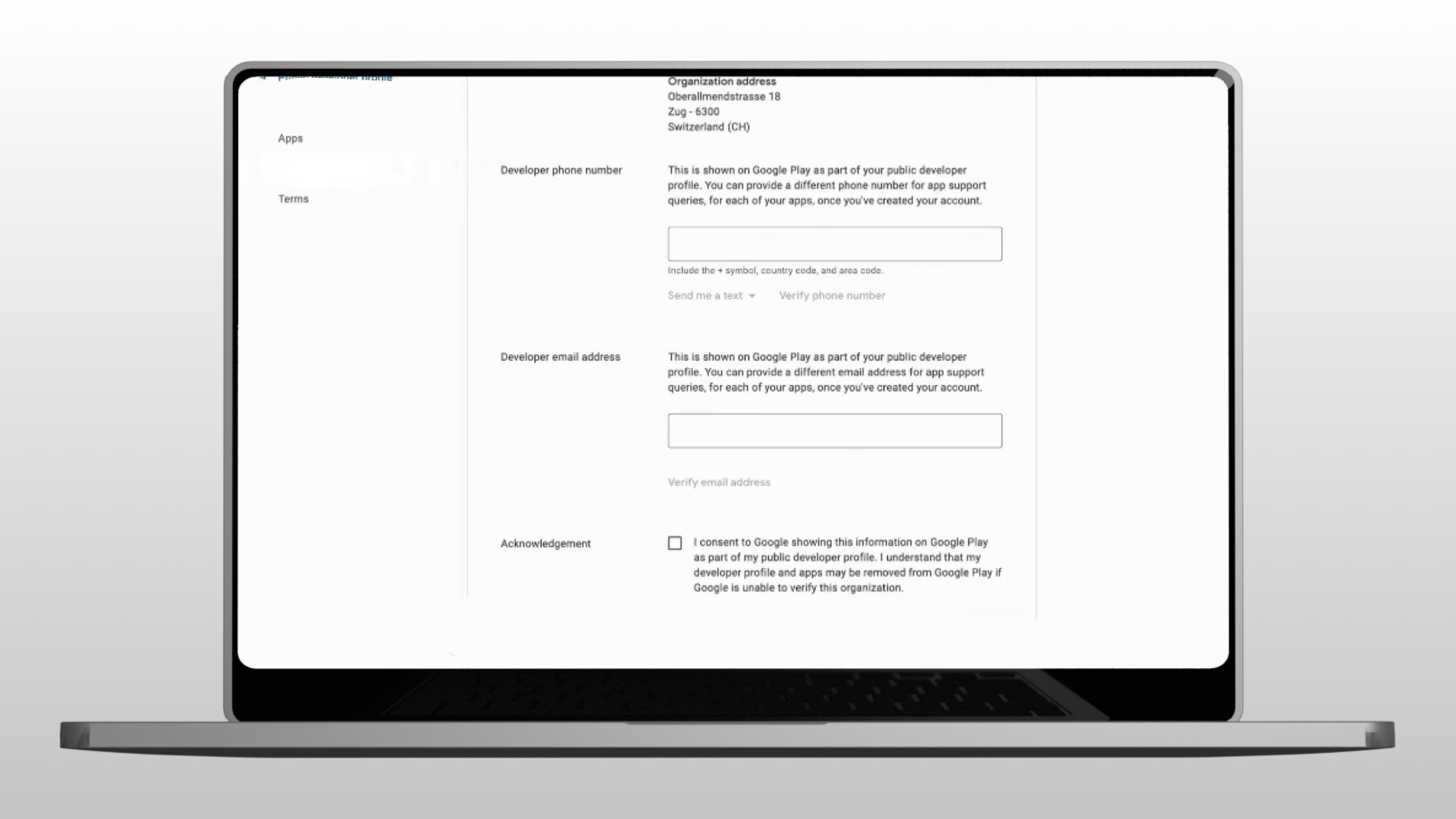
This builds trust and improves your play store developer credibility.
6. App Development Planning
Share your app plans to help Google tailor your play console onboarding experience:
- Number of apps you plan to publish
- Whether your apps will be free or paid
- Target categories for your apps
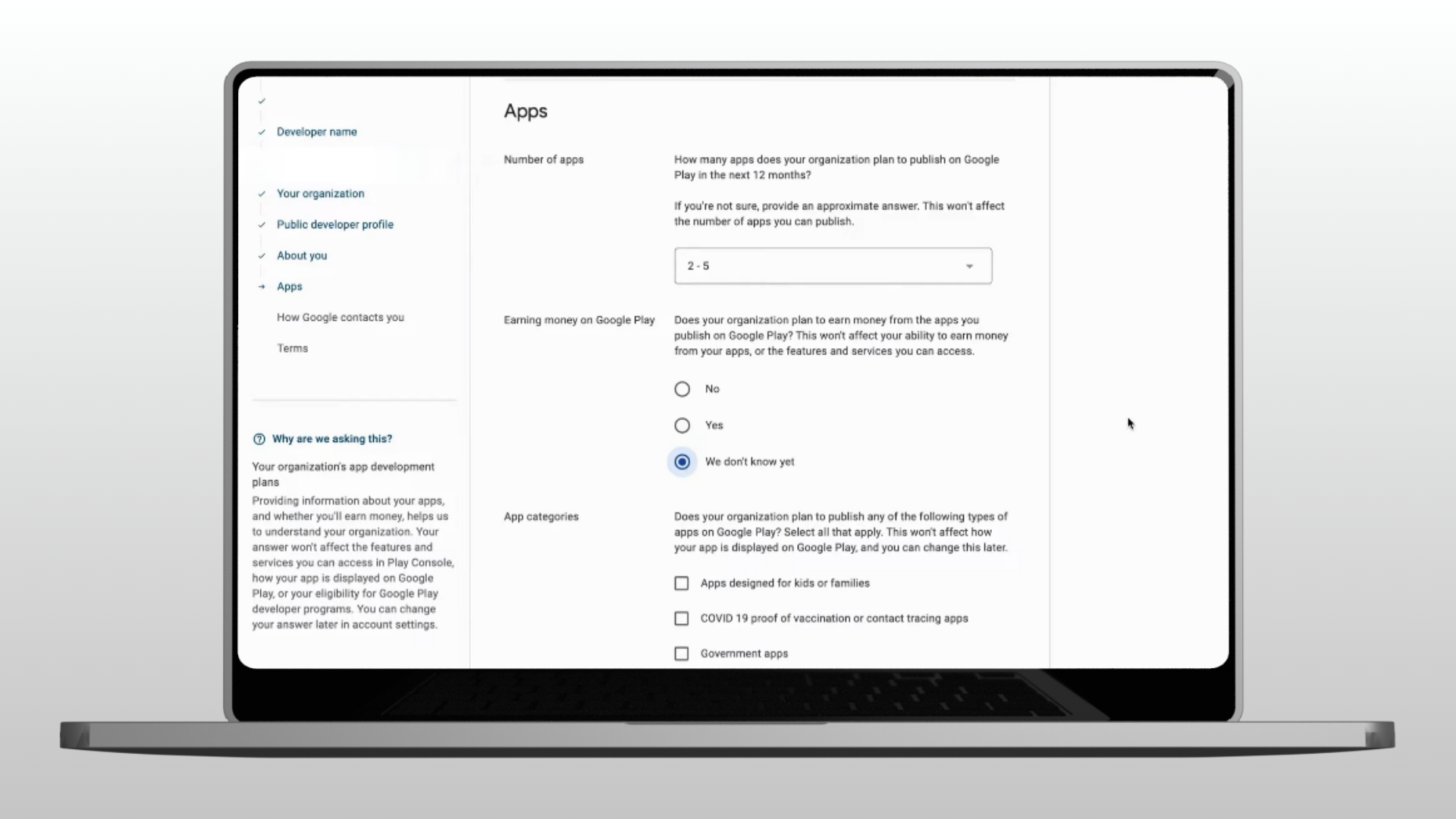
7. Private Contact Configuration
Add Google’s internal contact info:
- Main contact name
- Backup email
- Preferred language
- Phone number

8. Terms and Conditions Acceptance
Read and accept the Google Play Developer Agreement to proceed with your play console setup.
Payment Processing: $25 Developer Fee
Pay the one-time $25 developer fee:
- Paid via credit card or other accepted methods
- Non-refundable
- After payment, you will be redirected to the play console dashboard
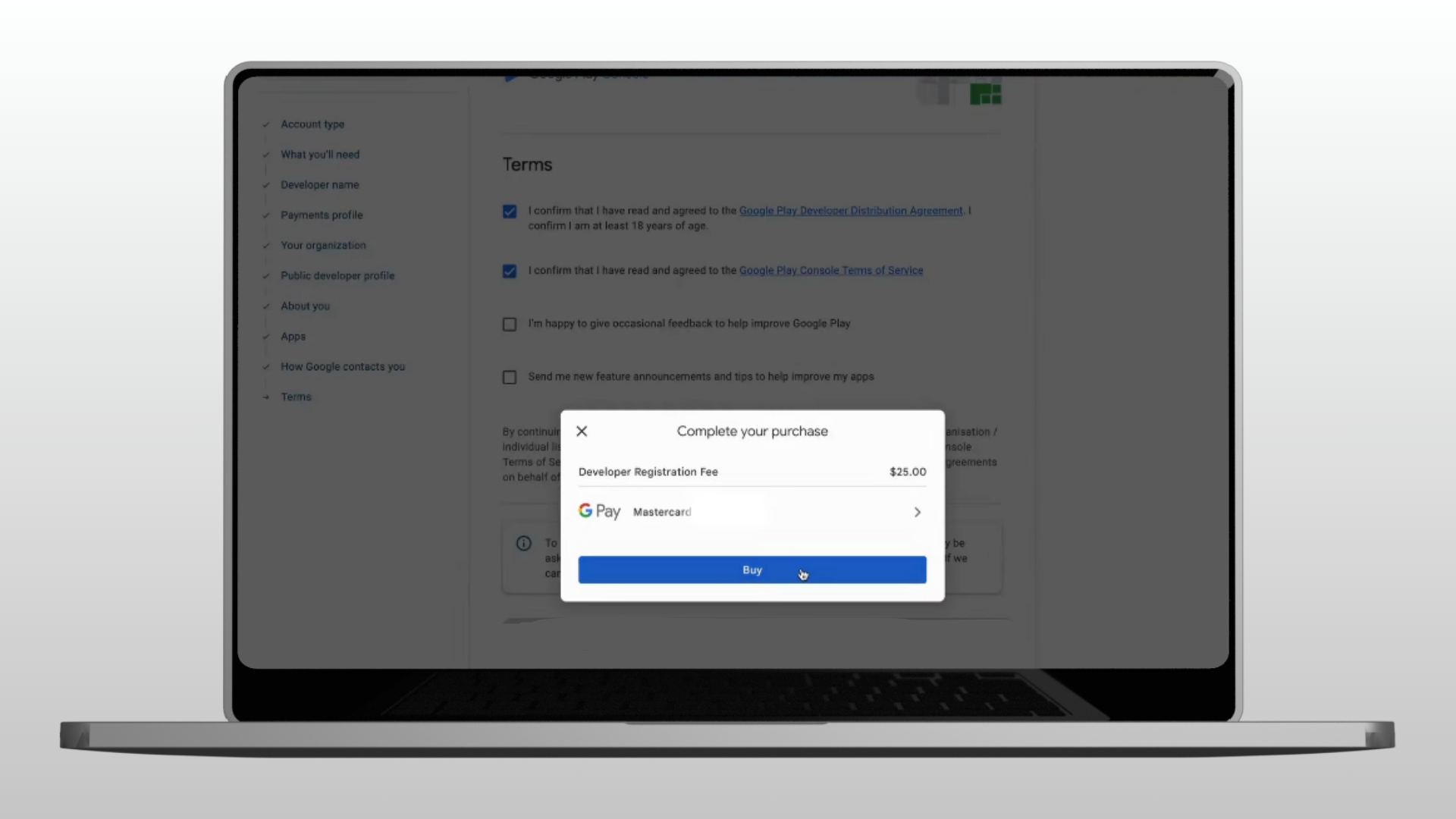
Comprehensive Verification Process
After payment, complete these important verification steps in your dashboard:
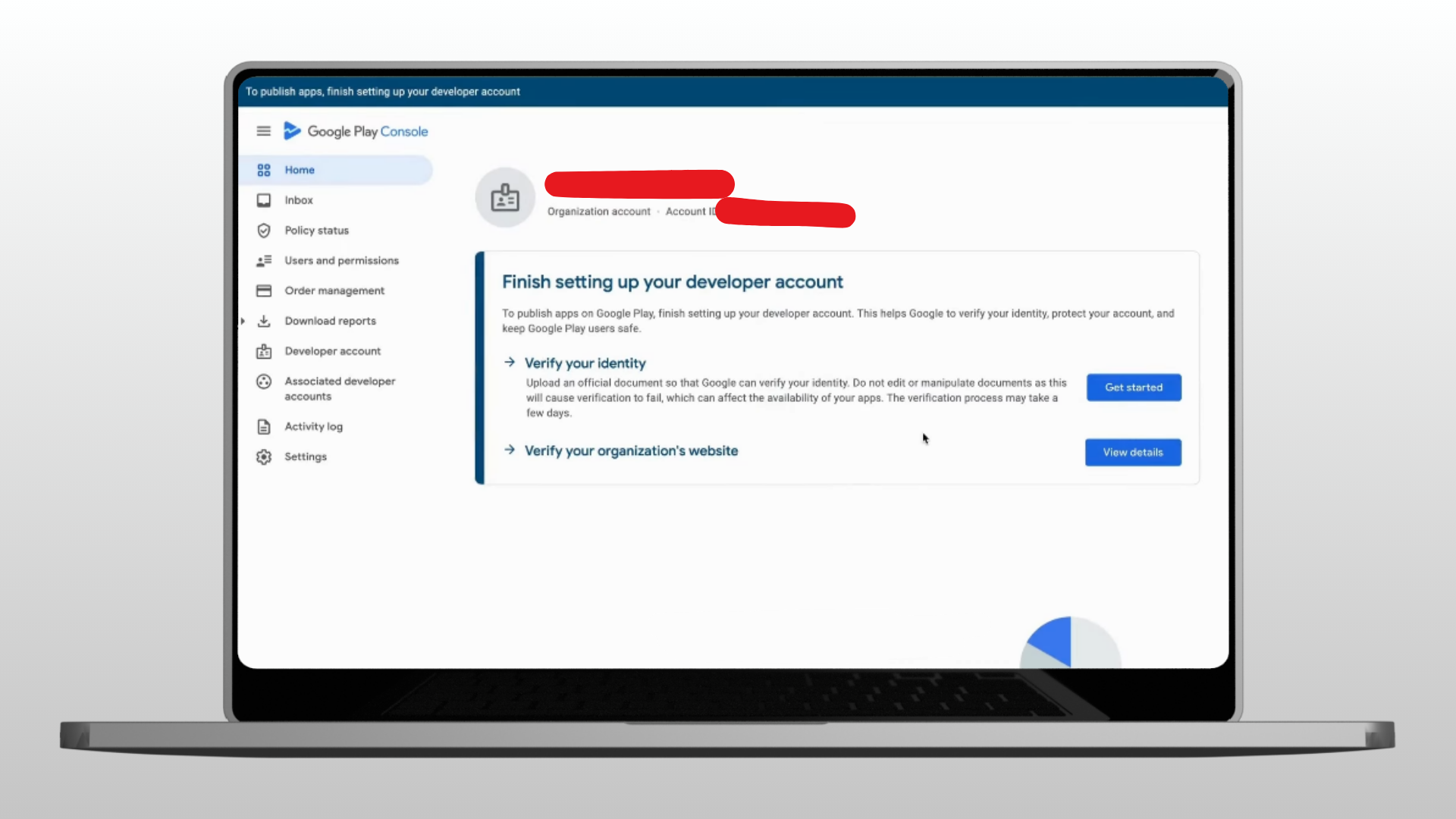
Required Verifications:
- Organization verification
- Website verification via Google Search Console
- Identity verification
Organization Verification Process
Upload these documents:
- VAT certificate
- Business registration
- Trade license
- Official ID (passport or national ID)
- Proof of business address
📌 Google usually reviews your documents within 2–7 days to complete developer account verification.
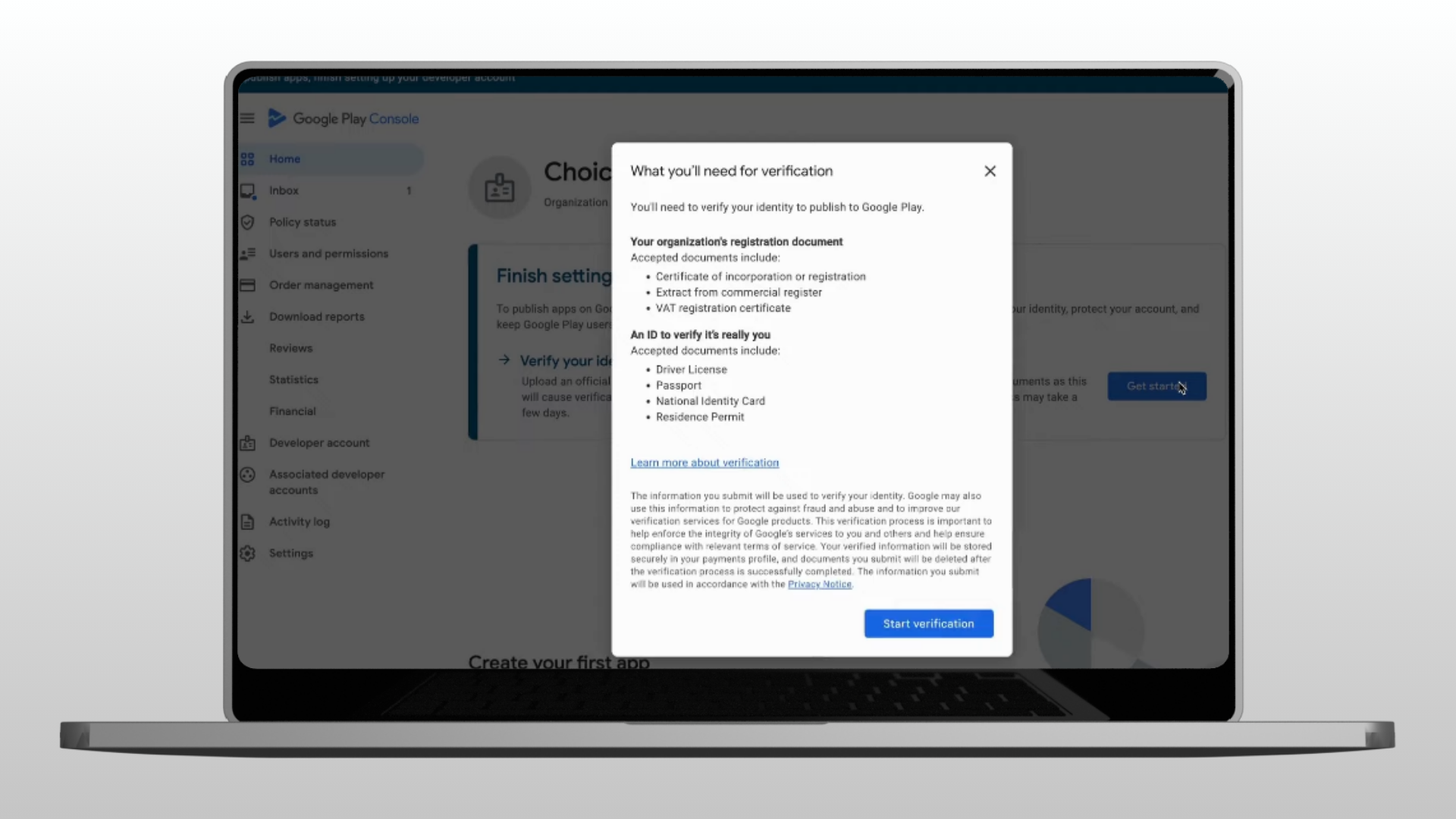
Website Verification Integration
Verify your company website to prove ownership:
- Make sure your website is already verified in Google Search Console
- In Play Console, click “Verify Website”
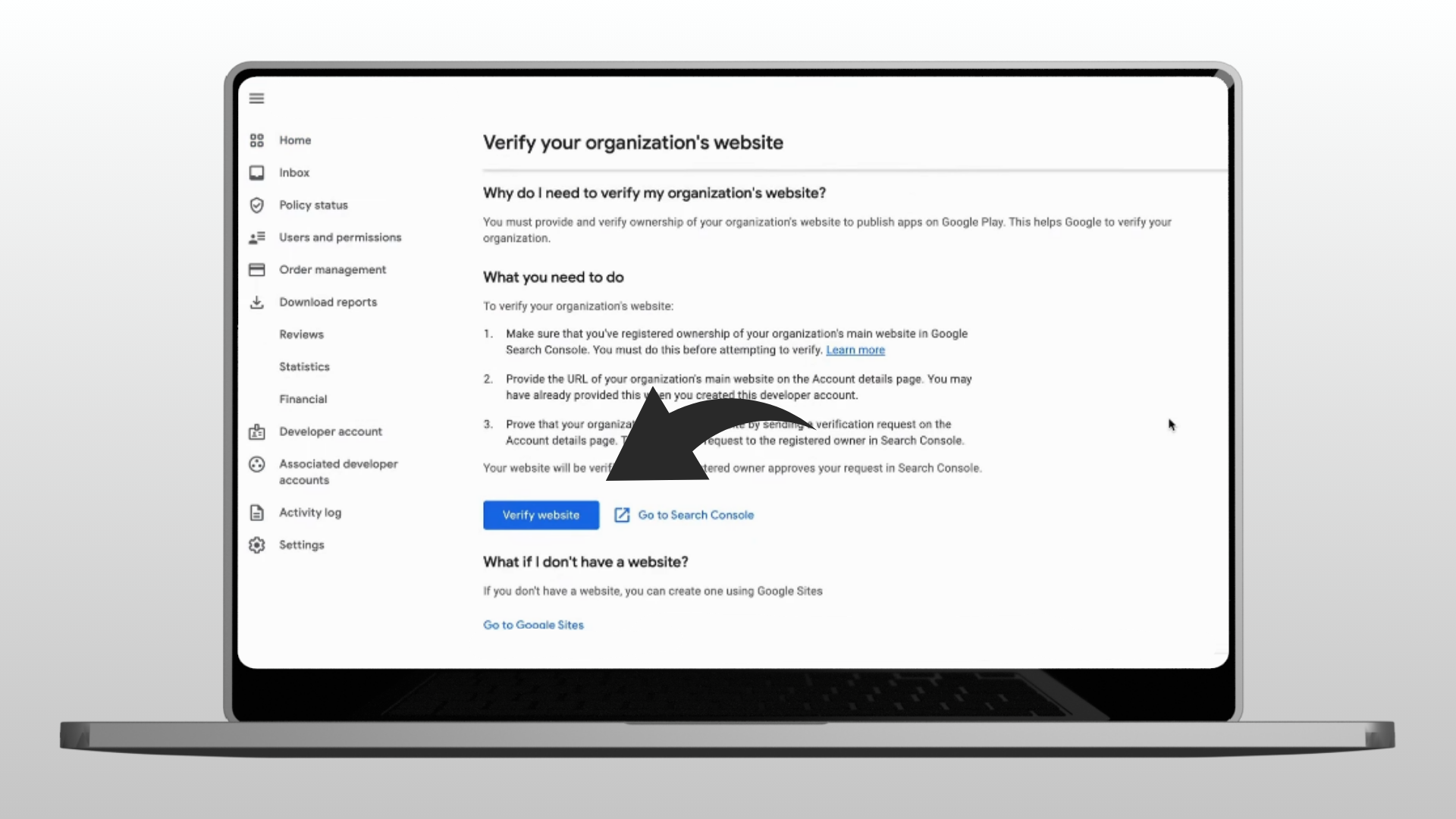
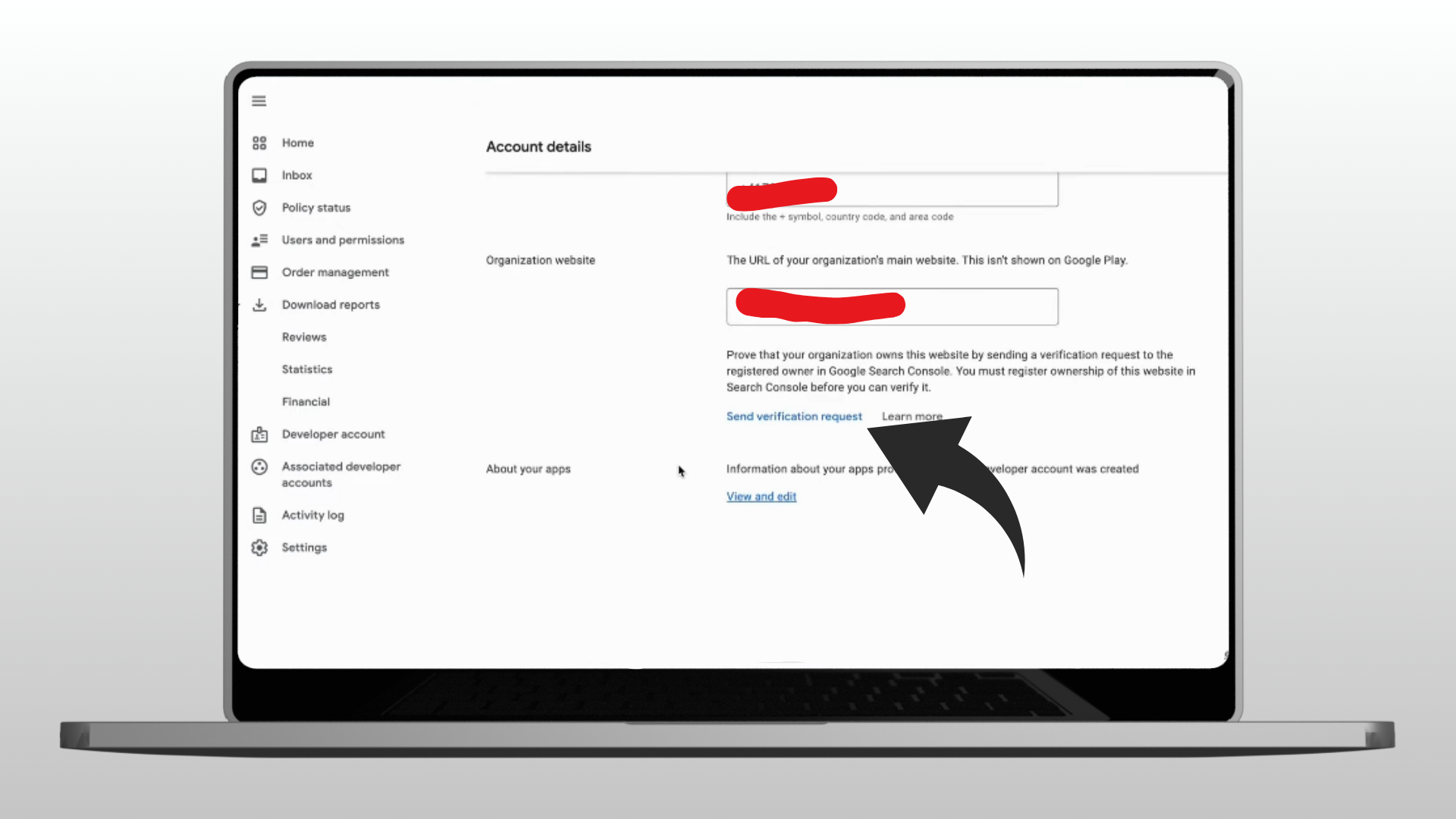
- Approve the verification request as the site admin in Google Search Console
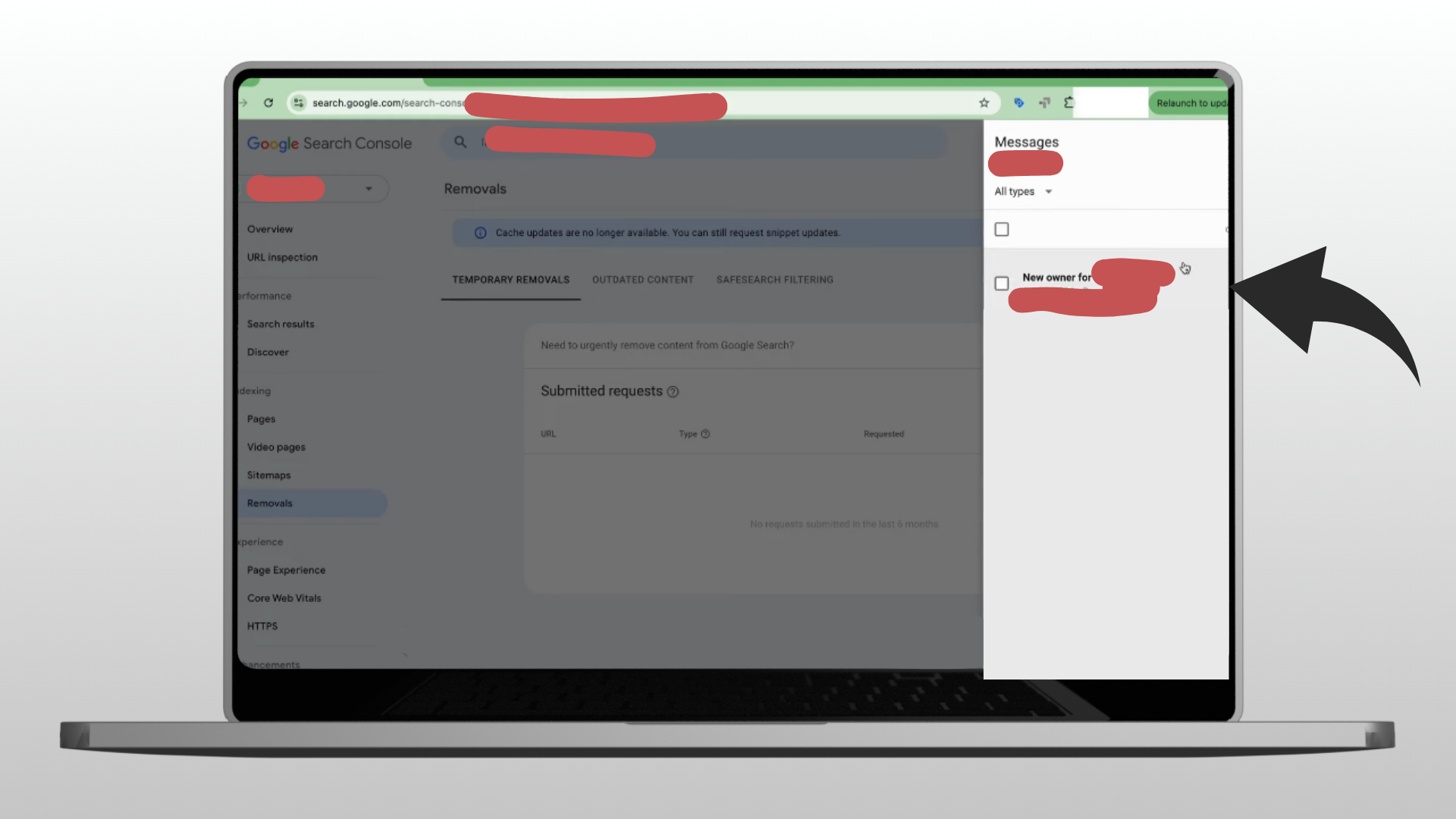
👉 Learn how to connect your website with Google Search Console
Final Steps and App Creation
Once verified, the Create App button becomes available.
You can now:
- Upload your app bundle (AAB file)
- Set up testing tracks
- Publish your app on the Google Play Store
- Manage your play console dashboard and app monetization settings
- Enable push notifications and more
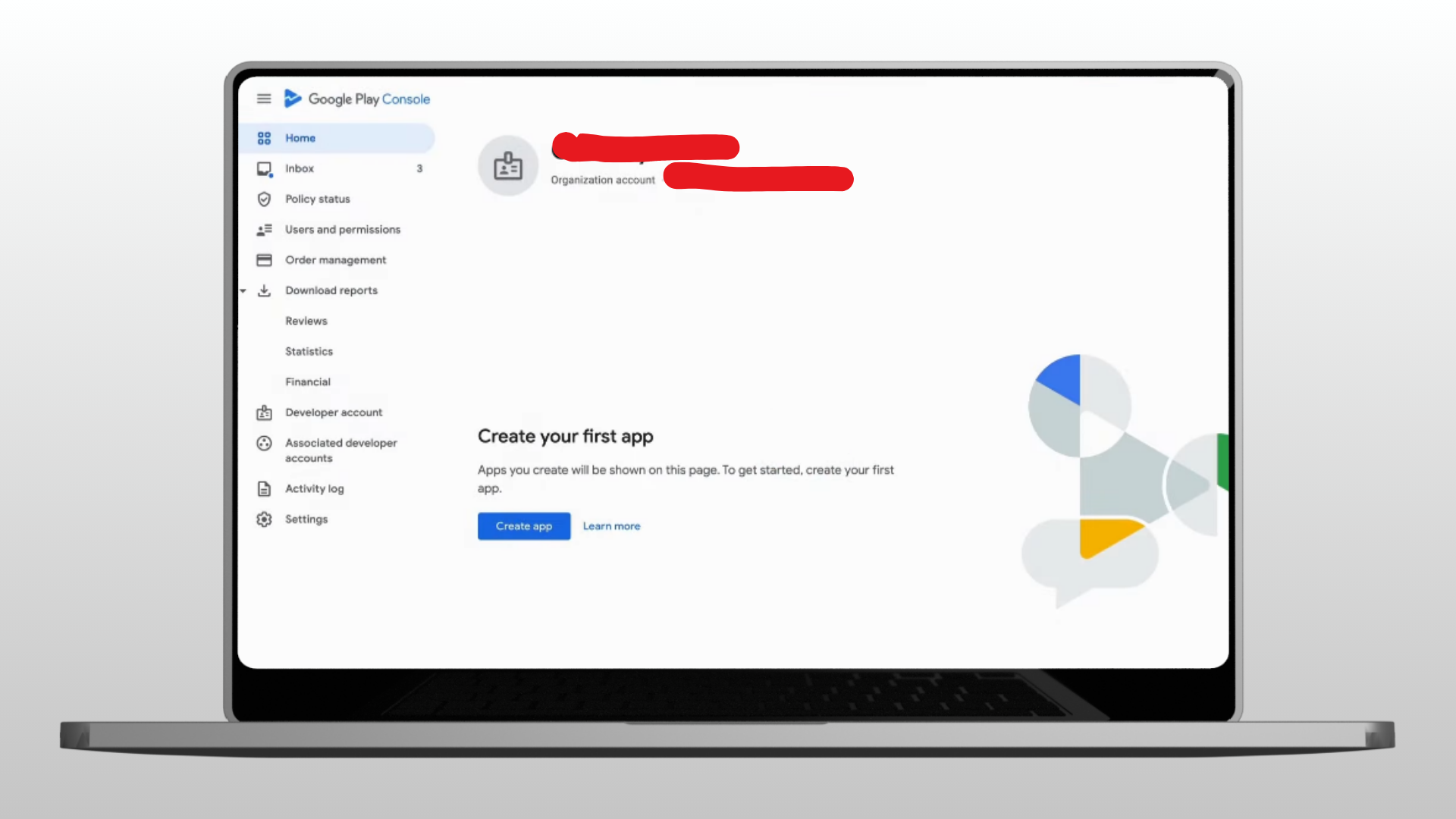
Advanced Features and Best Practices
Optimizing Your Developer Account
- Use clear, keyword-rich app descriptions
- Add eye-catching visuals and screenshots
- Support multiple Android versions to maximize reach
- Consider mobile app publishing on other platforms, like iOS, later
Monetization Strategies
- Offer in-app purchases and subscriptions
- Show ads in free apps
- Use analytics tools for user tracking and growth
Next Steps in Your Android Development Journey
Your Google Play Console developer account is now ready. Keep building and publishing apps to grow your presence on the android app store.
Expert Support and Assistance
Need help with your account setup or verification?
We support:
- Account or document verification issues
- Identity or payment profile problems
- Android Studio or app publishing questions
🔗 Contact Qavola Support Team — We’ll guide you through every step of your android developer publishing journey.
This guide shows how to create your Google Play Console account in 2025. Follow the steps to verify your account and start publishing apps as a professional Android developer.